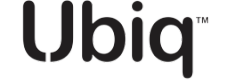Dataset Groups
Step by step instructions for Creating Dataset Groups
Introduction
Dataset Groups provides you with the ability to visually group various Datasets together (in the UI), so you can efficiently manage and track Datasets that may share specific attributes. Datasets can be assigned to any number of dataset groups; however, it is not allowed to have Datasets with identical names within a given Dataset Group.
Creating a Dataset Group
- On the left side menu click Dataset Groups.
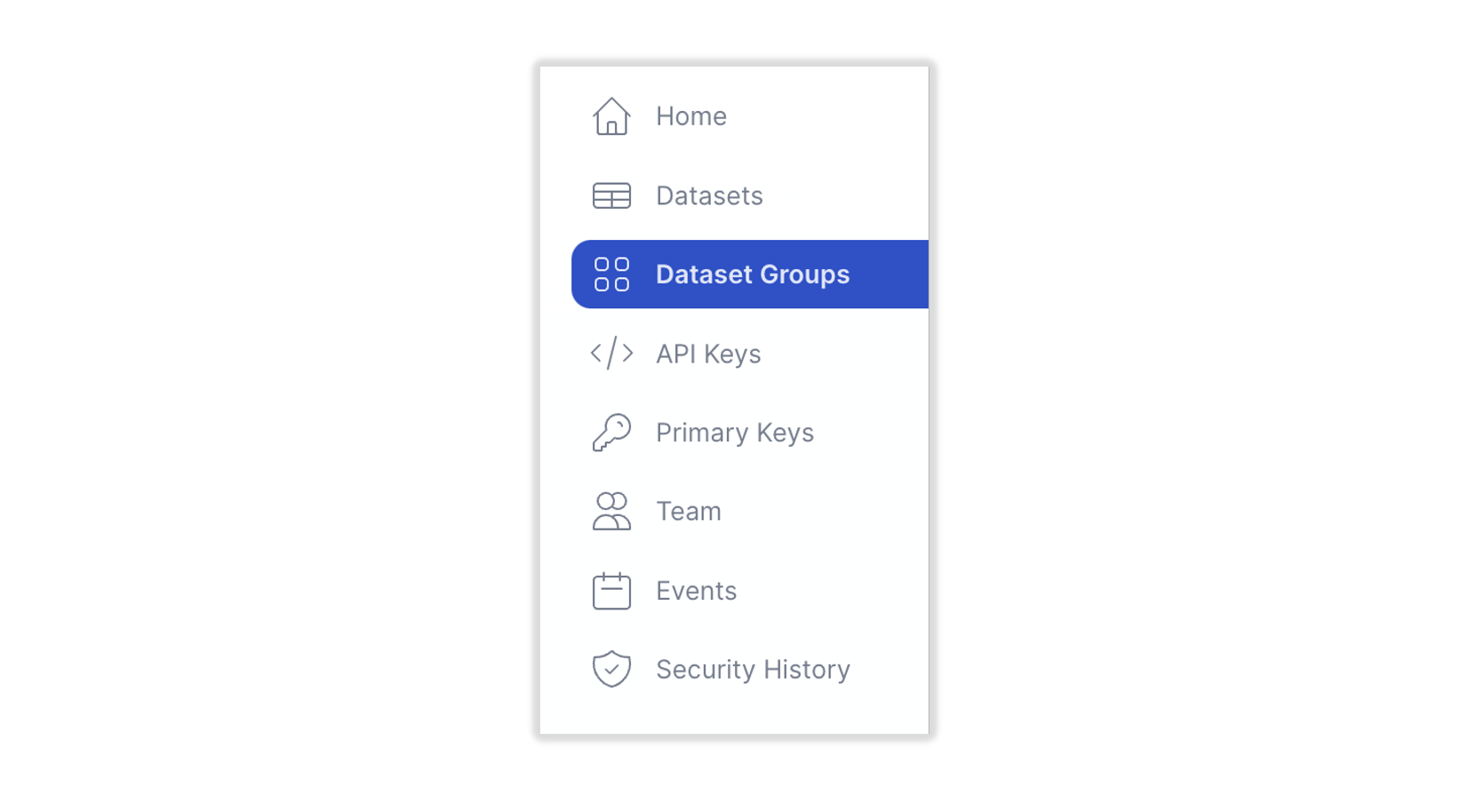
- The Dataset Groups panel appears.
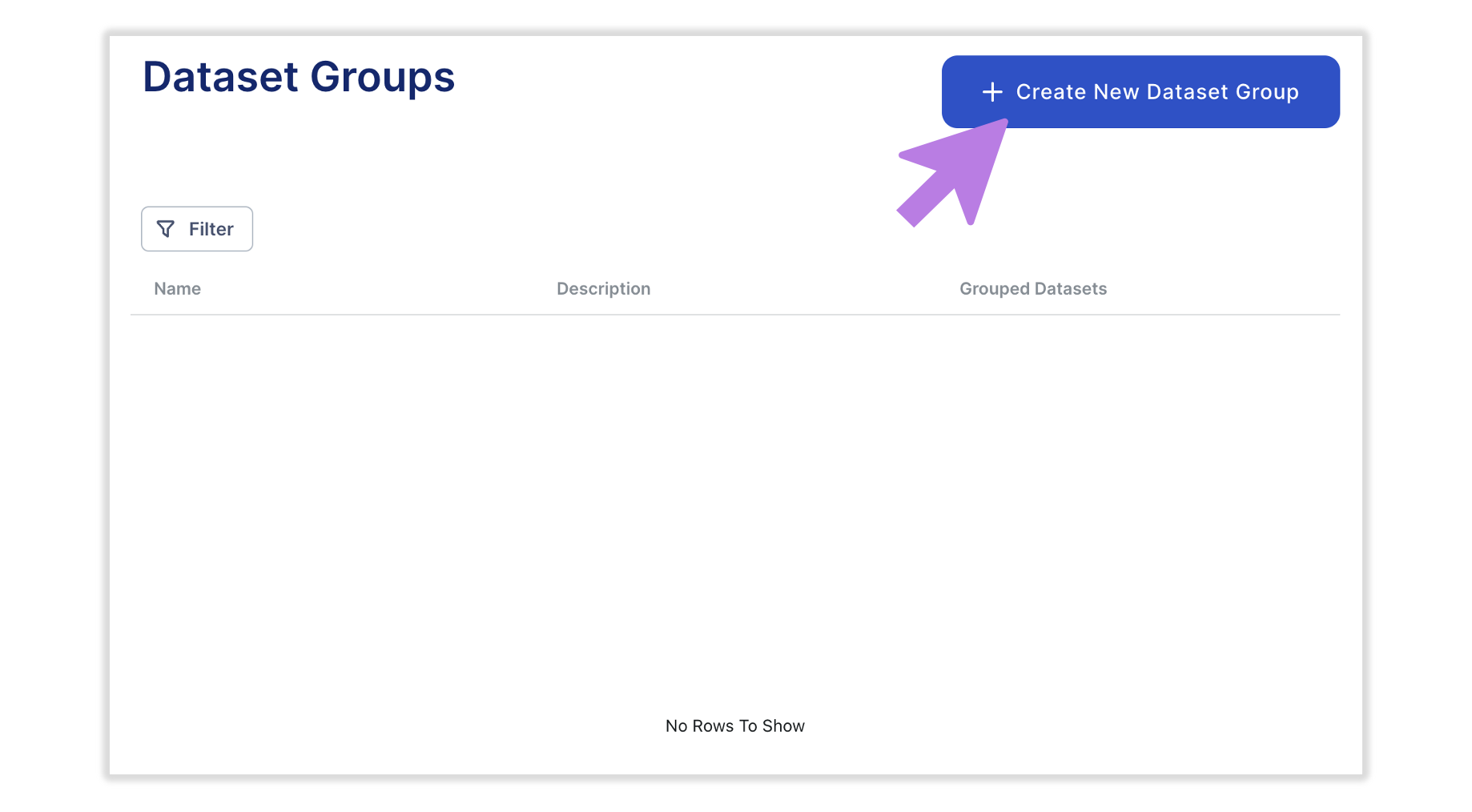
[Dataset Groups Panel]
- Click on the + Create New Dataset Group button to enter the Dataset Group creation panel.
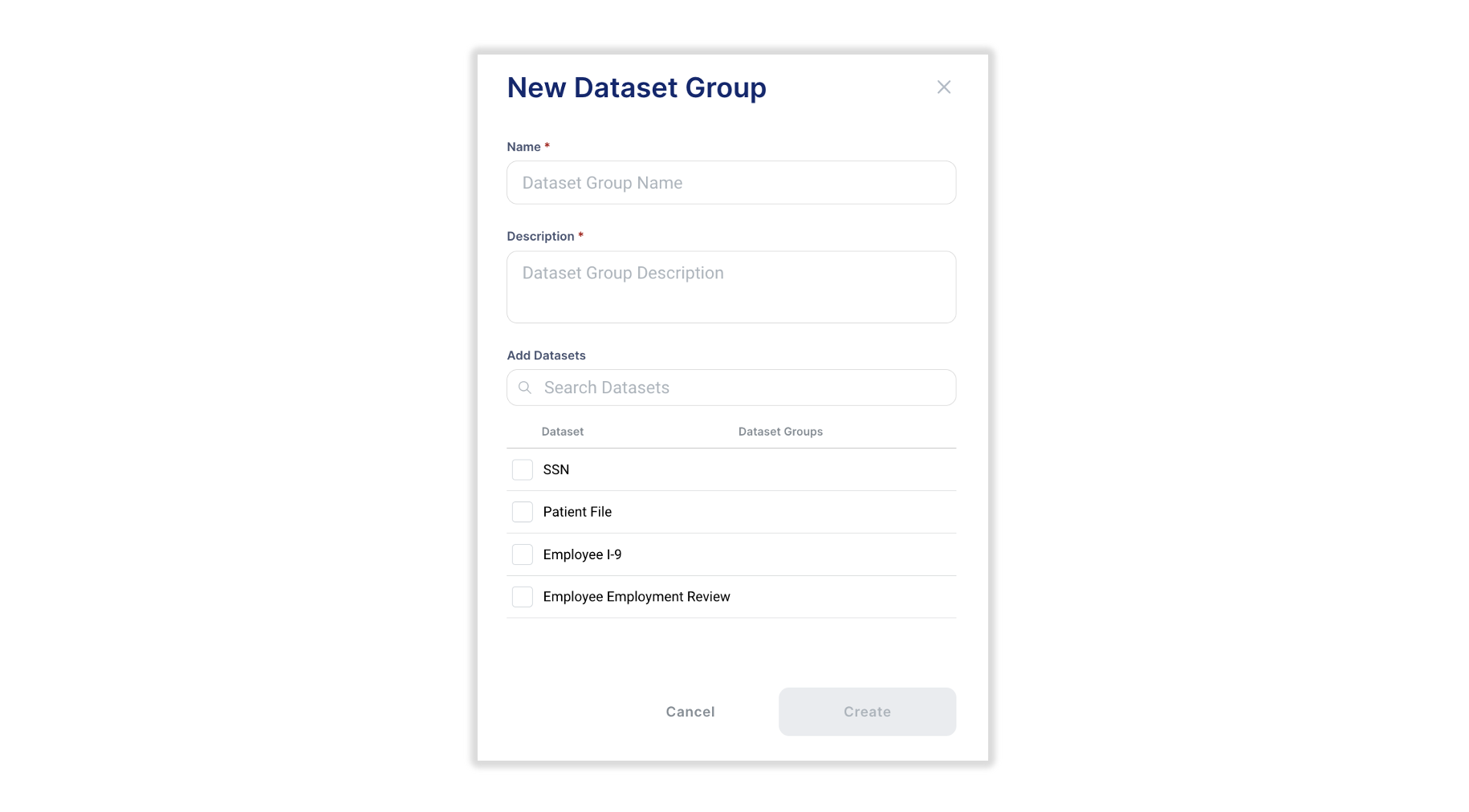
[Dataset Group Creation Panel]
- Next, enter a name and description for the new Dataset Group. You can also add existing Datasets to this new Dataset Group. Click Create and your new Dataset Group will be shown on the Dataset Groups panel. Review and make any edits by clicking on the Dataset Group name link. Example:
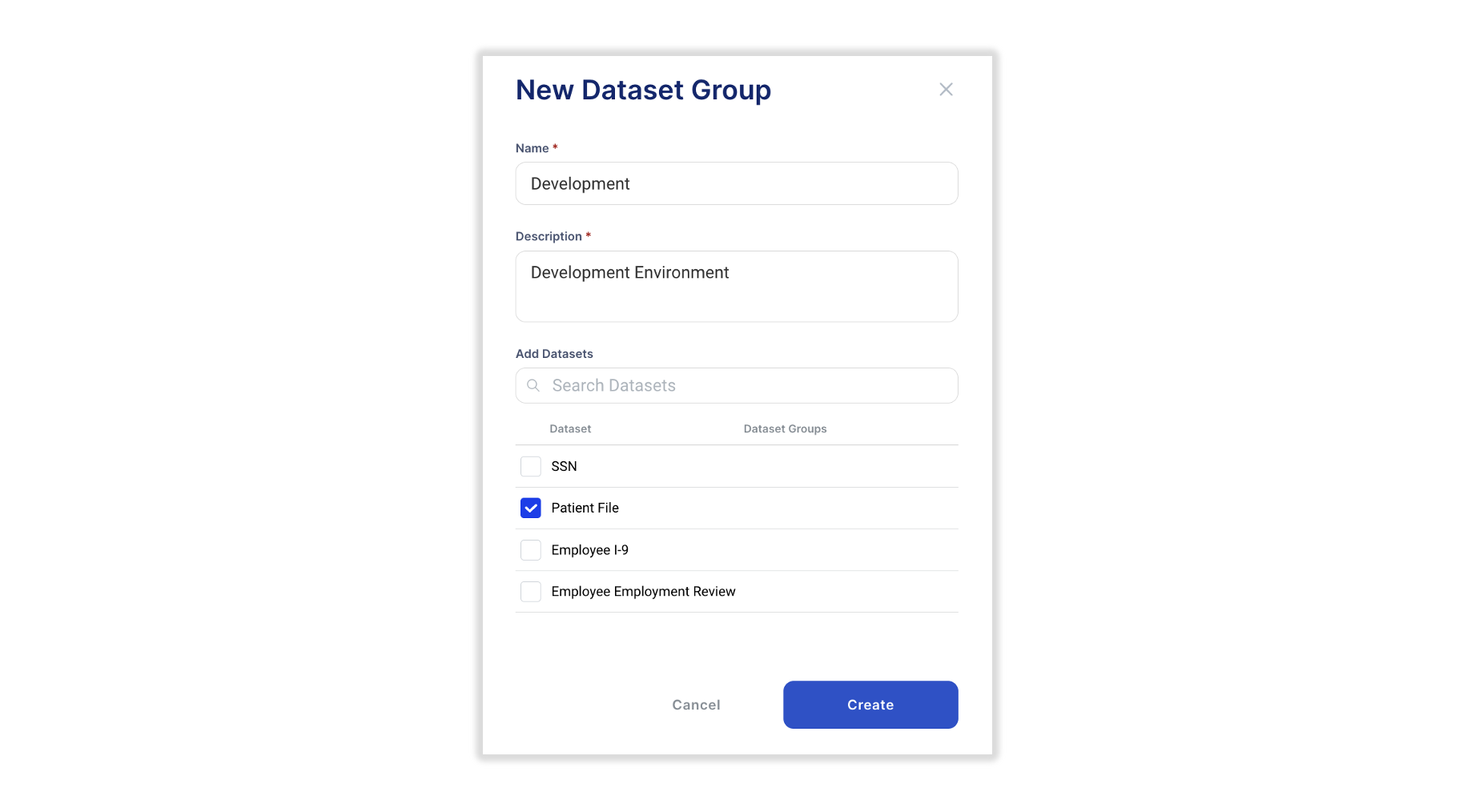
[Dataset Group Edit Panel]
A Dataset does not need to be associated with a Dataset Group. However, a Dataset cannot be associated to an API Key without a being a member of a Dataset Group.
- Return to Home at any time by clicking on the Ubiq logo or the Home button in the navigation pane.
Updated 6 months ago