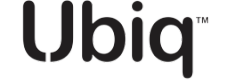Team Management
Invite and Managing Account Team Members
Introduction
Invite and manage additional administrators or users on your team.
Manage Team
- On the left side menu click Team.
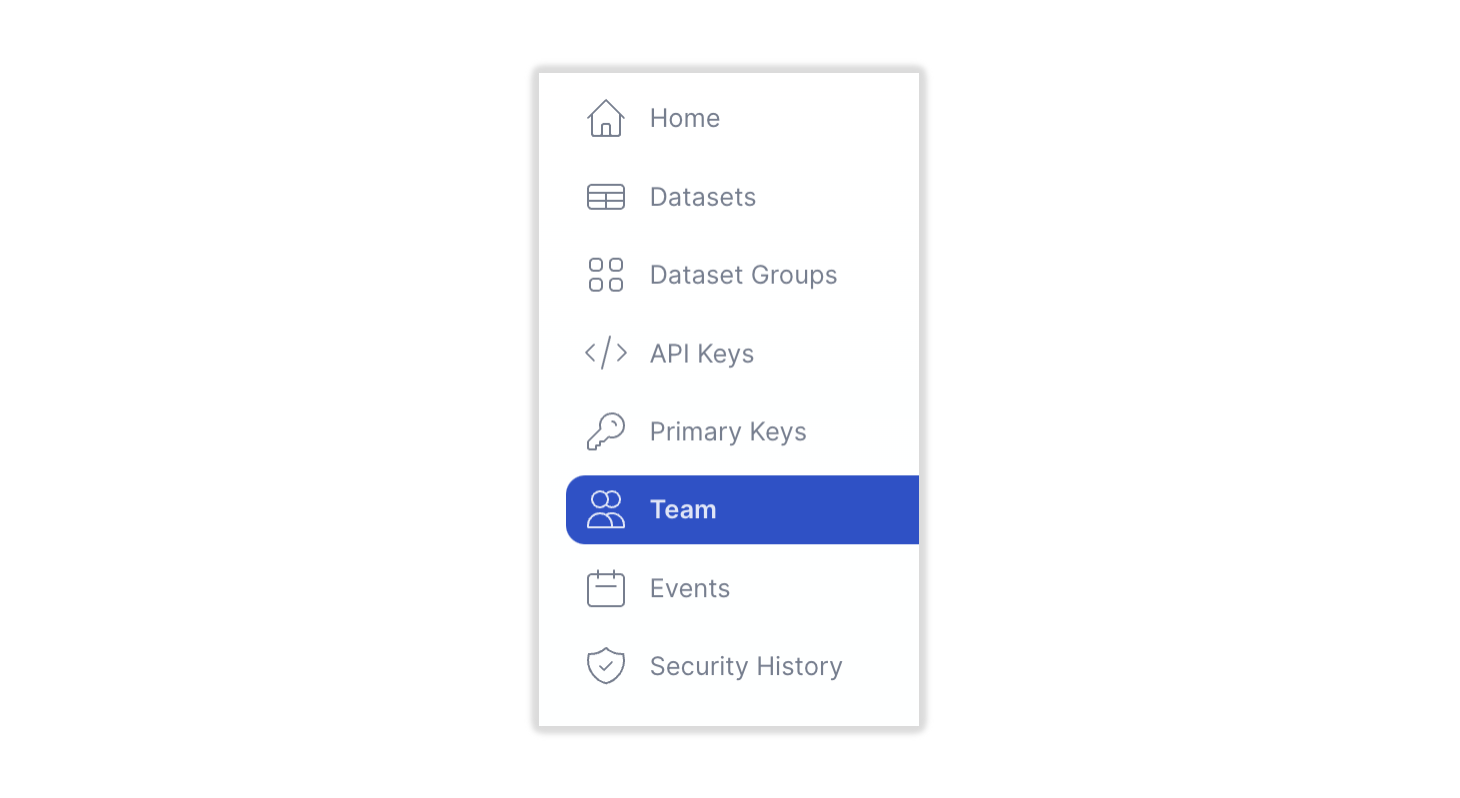
- The Team panel appears.
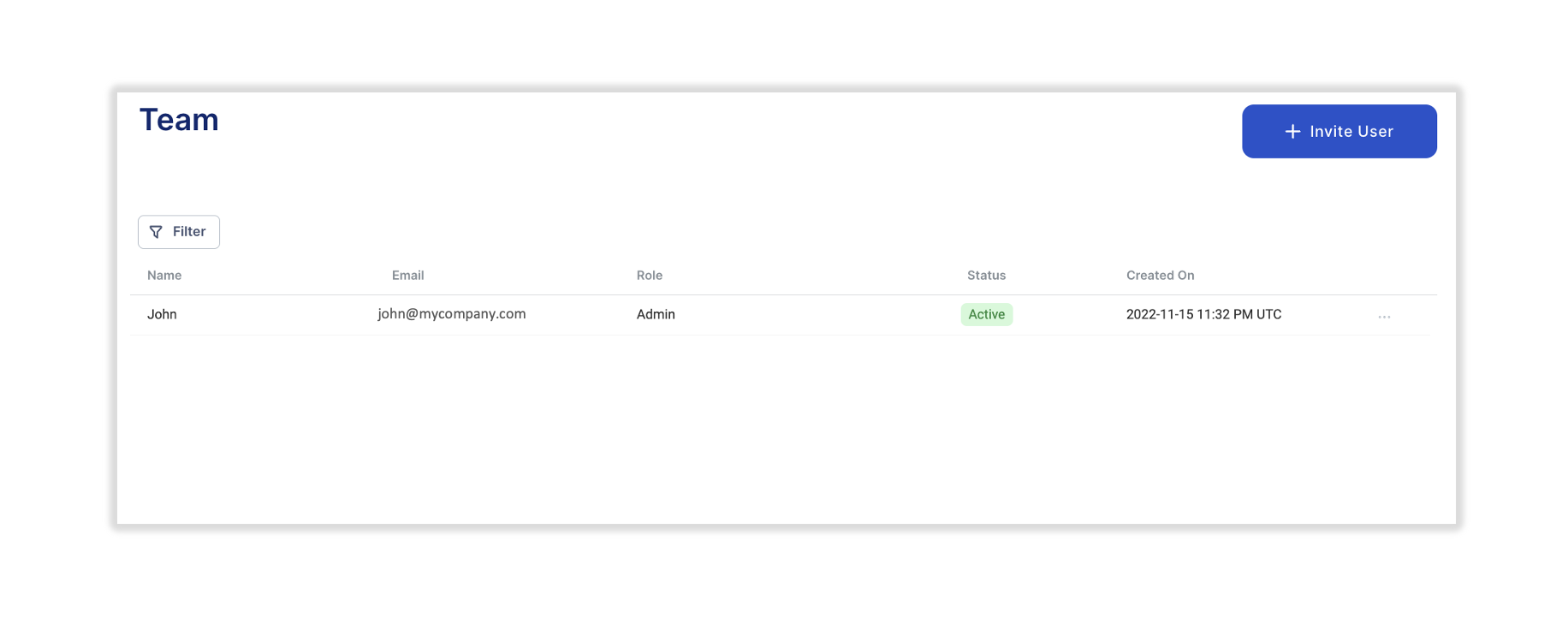
[Team Panel]
- To invite a new team member, click on + Invite User.
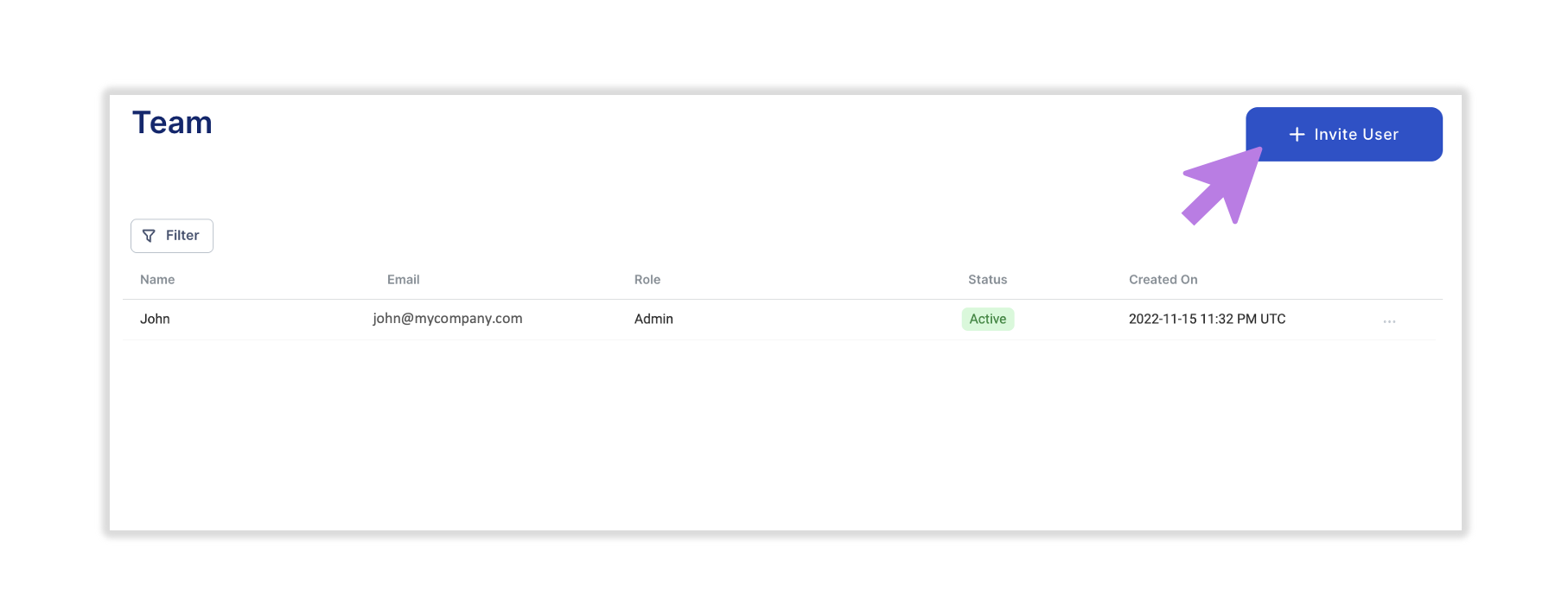
- An Invite New Users panel appears.
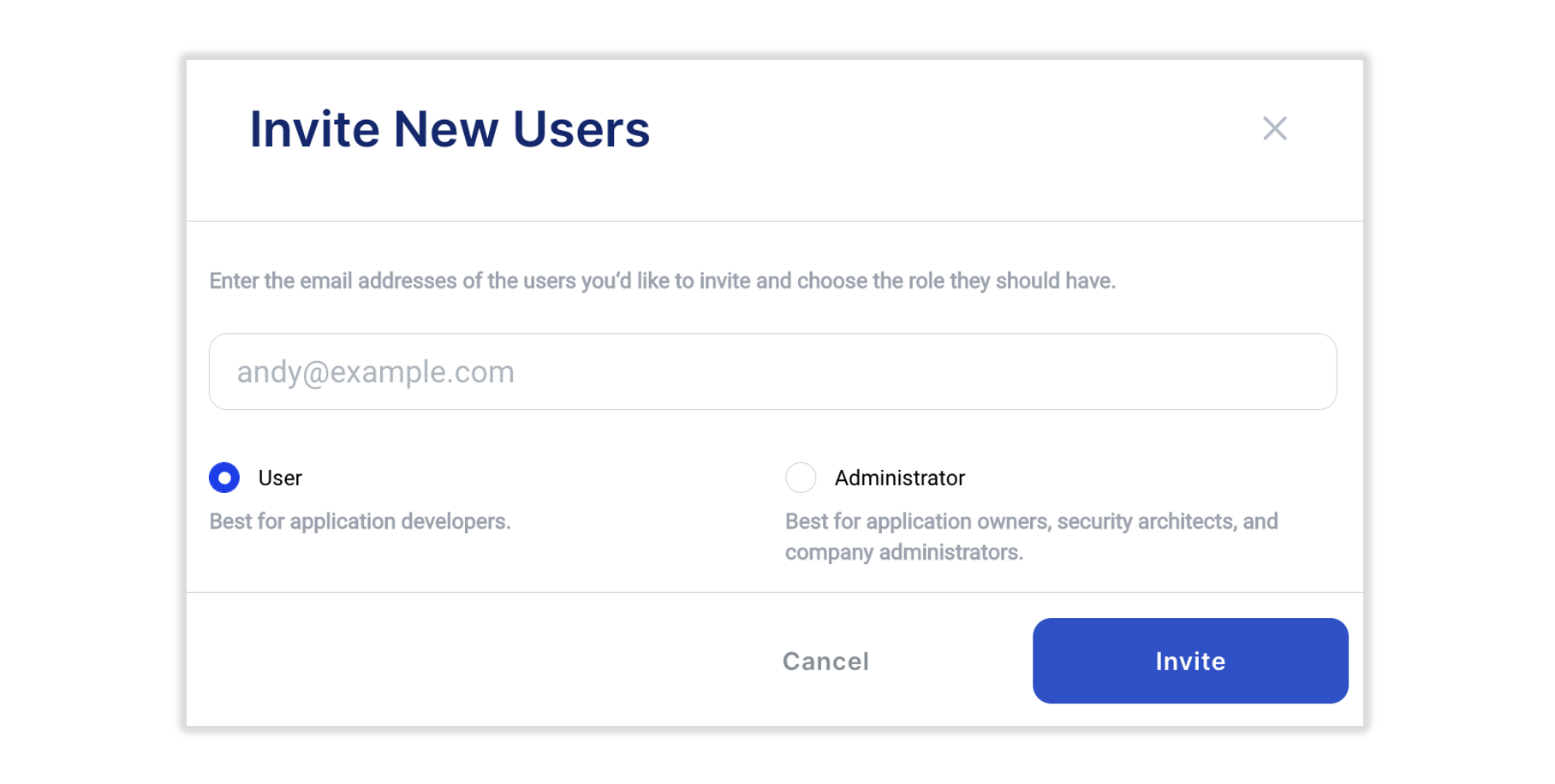
[Invite New Users Panel]
- Enter the invitee's email address and select the role as either a standard User or Administrator. Click Invite and the Invited team member will now show in the Team panel table as Invited. Once they accept their invitation, they will be listed as Active.
- To remove a user from the Team, click on the three (...) on right side of the users row and select Remove From Team.
Updated 6 months ago